The gaming industry is growing at a rapid pace and many people are taking gaming seriously also. Some people like to play on desktop PC and some prefer gaming on laptops, because of this the demand for gaming laptops is growing very fast.
Portability and strong features are two main reasons behind its success. But many people still think that the gaming laptop can never touch the performance level of a gaming desktop.
But when it comes to gaming laptops there are many at hand with exclusive configurations, which allow you to play GPU-intensive games like Fortnight, PUBG, Apex Legends, Battlefield, etc.
But sometimes people face the heating issue and it can lower your gaming performance. But, don’t worry we will give you some tips that will help you to enhance your laptop’s gaming performance and to enjoy an exceptional gaming experience. If you want your laptop to run faster, just follow the mentioned tips.
Do Clean Your Laptop Regularly:

People usually think that dust and dirt are not that big threats to your machine. They definitely influence your laptop’s performance. They can reduce the airflow by clogging the laptop.
This leads to overheating, therefore, causing the processor, GPU, and other elements to fall off. So, it’s always better to upright your gaming laptop regularly. If possible open your laptop and brush off the dust from hardware parts.
This will certainly make your laptop more productive and enhance your laptop’s overall performance.
Not just the physical cleaning try to clean the Windows by rubbing out junk files, Old files, and registry entries that are not in use, also perform disk defragmentation, and uninstall needless software and toolbars.
Advanced GPU Drivers Help Enhance Gaming Performance:
Usually, all the laptop has their default factory settings when it boots up for the first time. That comprises standard drivers like graphics drivers which are definitely not up to date and require an update.
If you fail to update your GPU driver regularly, It won’t give you the performance that you are craving.
So, no matter which laptop graphics you have whether it is AMD or Nvidia graphics card, you need to update the new version of them.
It’s also possible for you to set them for auto updates. And always remember to update your controller and audio drivers too.
Overclock GPU For Topmost Gaming Experience:
If you overclock the graphics card it will make your laptop generate more heat and eat up more power. But it will also beef up some extra performance out of the graphics card to run games a bit swifter.
For overclocking the GPU, you should have a laptop with a dedicated graphics card. You will get many tools for overclocking GPU like MSI Afterburner, which is ideal for Nvidia and AMD graphics cards.
But don’t overclock your GPU too much and place your laptop in space with proper ventilation. If you don’t do this, your laptop will shut down automatically the moment it gets too hot. Since overclocking eats up more power, better to be close to a power socket while playing games.
Shut Down Background Running Apps:
When you have too many apps running in the background can negatively influence your gaming performance. So, it’s always better to seal all the unnecessary running apps in the background before you start to play.
It’s very simple just open your task manager and there you will find power-consuming background running apps. Right-click each icon and close it. Don’t forget to close the chrome ahead of opening the game, if you use Google Chrome.
But just don’t just X it out but also seal the background tasks of Google Chrome. It’s simple to go to task manager after opening the detailed view or open Chrome and move to task manager of Google Chrome and close all the background tasks then X out the Chrome.
Microsoft has put in motion Windows 10 with some exceptional features as compared to its forerunners, but there are some attributes that just eat up the processing power. The visual effects of Windows 10 are one of the problems that are set to motion by default.
So to evade unnecessary delays and frame rate drops, it’s better to switch the settings off. For doing this, you have to type ‘advanced settings ‘in the Windows search bar and click ‘View advanced system settings.
Now, select ‘Performance options‘> ‘Visual effects’ and ‘Custom’. When you reach there, you can uncheck the needless visual effects options and save the settings.
Almost all the laptops have ‘Balanced ‘settings so that they can sustain efficient power management and it’s by default. As we are discussing gaming laptops, a long battery backup is a crucial factor to escalate gaming performance.
When a laptop comprises a balanced setting it allows you to get more time for gaming, but to have an exceptional gaming experience, you should set perfect power settings.
Performing this is an easy task; just go to your laptop’s power settings. If you’re a Windows 10 user, then move to Settings > System > Power and sleep > Additional power settings and click on the High-performance option.
It’s also possible for you to change plan settings by clicking on Change advanced power settings. By doing this, it’s possible for to you check whether you have adjusted anything earlier or not.
Take Care of The Automatic Updates:
Automatic updates are also not an easy task. These updates can start downloading in the background even without reminding you. This will certainly affect your gaming performance and the uninstalled updates too.
It’s not possible for you to disable the Windows updates for good, so it’s better to keep your laptop offline when you play offline games. But as most of the games need an internet connection, installing those updates as soon as possible is the best thing to do.
Malware Scan:
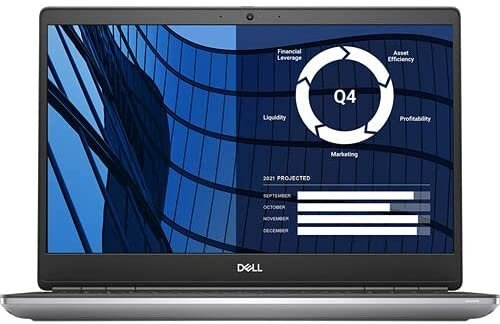
There’s a number of malware that can influence your laptop and make it run sedate and this leads to slow game performance. There are some viruses that can go through the firewall and antivirus protection Even if you have an antivirus installed.
So it’s better to do a thorough system scan regularly to remove any kind of virus. Go for the best free antivirus if you don’t want to get the exclusive version.
If your antivirus is having problems detecting the malware then you better go for the other option like Hitman Pro, this is a portable antivirus, and it doesn’t need installation, Just download and scan the laptop.
Now clear off the found malware, as this one doesn’t need installation it won’t take up any system space also. If you have more than one antivirus software installed it can slow down windows so don’t install more than one.

How to make your laptop faster for gaming?
As we have discussed above try to keep your laptop clean and upgrade your laptop hardware. And by modifying the power settings you can certainly make your laptop faster for gaming.
Conclusion:
Hope the tips that we have given above help you in enhancing your laptop’s gaming performance. But, if the methods that we have stated above fail, then check your hardware maybe it requires updating. If you update your older hardware versions with the latest one, then your laptop’s gaming performance will definitely improve.
